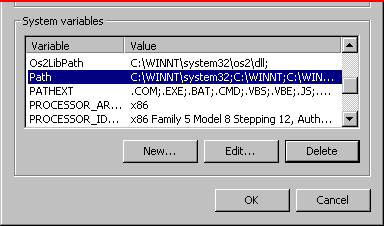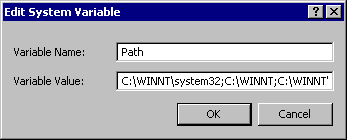C/C++ Programming
using the free
Borland® C++ 5.5 Compiler,
Linker and Turbo™ Debugger
Copyright©2004, 2015 by Daniel B. Sedory
How to obtain the free C++ 5.5 files
If you've never heard of Borland before, I suggest you spend a little time reading about
their C++ 5.5 software here:
Unfortunately Borland appears to have stopped making this available from their own web
site! But please try finding the files from here:
freecommandLinetools.exe (should be: 8.7 MiB;
8/24/2000) and their
TurboDebugger.exe for Windows (TD32; should be: 590 KiB; 6/6/2000).
But, please note: Until I
can run some tests and provide MD5 sums for every file, use caution, since I have no idea where such files are coming from!
Some of the programs/files included in the archives are:
- Borland C++ Compiler v5.5 (bcc32.exe)
- Borland Turbo Incremental Linker (ilink32.exe)
- Borland Resource Compiler / Binder (brc32.exe,
brcc32.exe)
- C++ Win32 Preprocessor (cpp32.exe)
- Borland Turbo Dump to structurally analyze EXE, OBJ and LIB files
(tdump.exe)
- Librarian for symbol case-conversion, creating extended libraries
and modifying page size (tlib.exe)
- Borland Make v.5.2 (make.exe)
- ANSI/ISO Standard Template Library (STL)
- Borland's C/C++ Runtime Library files in the Lib
folder
- And of course, various header (.h)
files from Microsoft® in the Include
folder!
A Windows Help
file (bcb5tool.hlp) is also included that
will give you detailed information about these programs.
Configuring
Borland's C++ 5.5
Although you may wish to read the "Supplementary
Information" page at Borland, do not
use the path found in the configuration instructions there! We'll be
using C:\bc55\ (instead of
"C:\BORLAND\BCC55\") so we can have shorter command
lines (and because it makes navigating in a Command window much easier).
So,
to configure your system, use the following instead:
|
NOTE:
You must add two configuration files into
your C:\bc55\bin directory,
bcc32.cfg and ilink32.cfg.
The format of each file is plain text containing the following lines:
| bcc32.cfg |
-I"C:\bc55\Include"
-L"C:\bc55\Lib;C:\bc55\Lib\psdk"
|
| ilink32.cfg |
-L"C:\bc55\Lib;C:\bc55\Lib\psdk"
|
You can download
both files together here: bc55cfg.zip
.
The -I line in bcc32.cfg specifies the Include directory
and the -L line (in both files) specifies "library
search paths." Placing each switch option on its own line will avoid
any confusion. You can add any other switches to these .cfg files
that you wish to apply to all the programs you compile and/or link
with C++ 5.5; they can, however, be overridden when necessary by
using an option on the command-line or in a makefile.
If
you do not install the Borland C++ 5.5 files into
C:\bc55,
then you'll also have to edit the location
of the \bin folder in each of the .cmd Batch programs I've
created for you in these lessons!
We must
also add the location of our new C++ 5.5's \bin folder
to the PATH statement of the OS's permanent Environment variables!
(If you didn't, you'd have to ENTER: path=C:\bc55\bin
each time you used the compiler or any of its
tools!) To
do this under Windows™2000/XP, proceed as follows:
1. Using your mouse,
right-click on My Computer (the Desktop icon) and choose "Properties".
2. In the window that pops up, click on the "Advanced"
tab.
3. Click on "Environment Variables..." (the middle
button).
4. Under "System Variables" (the bottom box) look for and then
click on (highlight) the Variable, "Path"
like this:
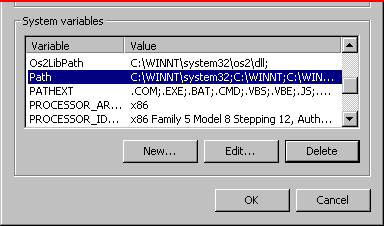
5. Click on the "Edit..." button, and something
like this will pop up:
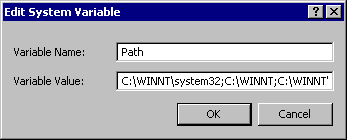
There are usually
many pathways in the "Variable Value" box; and at least these:
C:\WINNT\system32;C:\WINNT;C:\WINNT\System32\Wbem
6. So, carefully append ;C:\BC55\BIN
(don't forget the semicolon) to the end of this line of pathways!
7. Click OK in this window ("Edit System Variable").
8. Click OK in the "Environment Variables" window.
9. Click
OK in the "System Properties" window. If you don't click OK
on all of these, the PATH variable may not be changed.
|
What's an IDE?
In the context
of programming (not hard drives), IDE is an abbreviation
for Integrated Development Environment; which is
a graphical interface (or "front end") for the command-line compilers
and linkers that are the backbone of all C, C++ and various
other programming language distributions. The main function of an IDE
is to keep your focus on the lines of code you're writing by making the compiling,
linking and even the handling of error/warning messages as easy as clicking
on a toolbar button or pressing a function key!
The major drawback
of the free Borland package has been the fact that it does not
include an IDE. To obtain one, you'd normally have to buy theirs
or someone else's product! There have been a number of free source file
editors available, but editors that simply highlight keywords or even
try to launch a few programs are no substitute for a true IDE. However,
we did finally find an editor called SciTE (Scintilla Text Editor) which
not only has the capability of launching the compiler and linker with parameters,
but will show all error messages in the window and jump to each
line in the source code when you click on the displayed errors!
You can either
get SciTE right now (by selecting a download site near you from
this link: Sc1.exe
and saving the single executable file in your C:\bc55\bin
folder), or wait until we explain how to use it in a separate lesson. We'll
be compiling a few examples using some .CMD Batch programs first.
Last Update: 7
April 2004.
 Back
to The Starman's Realm Index page!
Back
to The Starman's Realm Index page!