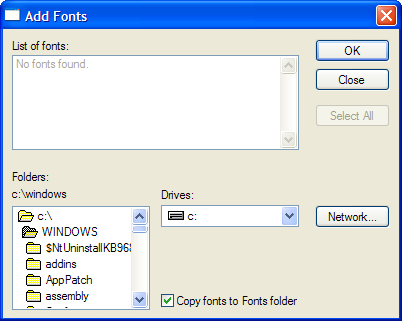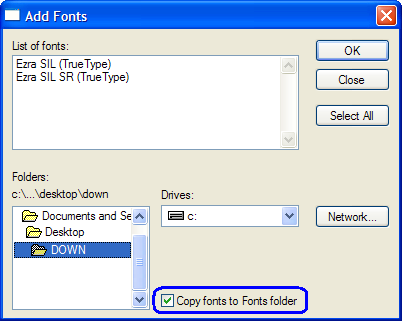Downloading the Fonts for any OS, and How
to Install them under Windows™ 2000/XP/7
Step-by-step instructions for installing the Unicode fonts found
on our web pages (will be useful for installing any TrueType font under Windows 2000/XP/7 OS).
(Also see below for an automatic Windows™ install of the Galatia SIL or Ezra SIL
Unicode fonts using an executable program from SIL.) |
We would also recommend downloading and installing the SBL Greek and SBL Hebrew fonts from the following
pages (and checking to be sure you have Microsoft's "Palatino Linotype" font installed; it's a very nice
font for reading the Greek Text):
Proceed to SBL's  Greek Font page for more information,
or simply download the SBL Greek .TTF file from here (save the file
"SBL_grk.ttf" to a TEMP folder).
Greek Font page for more information,
or simply download the SBL Greek .TTF file from here (save the file
"SBL_grk.ttf" to a TEMP folder).
Proceed to SBL's  Hebrew Font page for more
information, or simply download the SBL Hebrew .TTF file from here
(save the file "SBL_Hbrw.ttf" to a TEMP folder).
Hebrew Font page for more
information, or simply download the SBL Hebrew .TTF file from here
(save the file "SBL_Hbrw.ttf" to a TEMP folder).
How to Install the Galatia SIL, Ezra SIL or any other TT fonts:
1. Download the font(s); often archived in a ZIP file.
The Galatia
SIL font is here, and the  Ezra
SIL fonts are here.
Ezra
SIL fonts are here.
2. Copy/extract the true type font files from the archive to a temporary folder, such as C:\TEMP; which you
may need to create in Windows™ Explorer, or click on: "start" -> "All Programs" ->
"Accessories" -> "Command Prompt" and ENTER: "mkdir
C:\TEMP" (without the quote marks).
3. Open "Fonts" in Control Panel ("start" -> "Control Panel" ->
"Fonts"; or "Appearance and Themes" for some installs), or click on:
"start" -> "Help and Support" and ENTER: "add new font" in the Search box, then click on
"Add a new font to your computer" for instructions from your Microsoft™ OS.
4. In "Fonts," click on: "File" -> "Install New Font..." which will
pop up the "Add Fonts" dialog box.
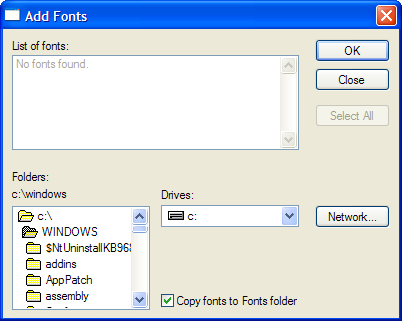
5. Select the appropriate drive (a:, d:, etc.) in the "Drives:" menu if the new font(s) are not on
your c: drive, then use the "Folders:" tree to navigate to the folder containing the font(s) to install. Be sure to
double-click on the folder containing the font(s) you want to add and wait a few seconds for them to appear in the "List
of fonts:" box.
6. Note: Keep the "Copy fonts to Fonts folder" box checked. If you do not, these fonts
must be accessed from the folder where they currently reside; probably not a good idea, since you could forget they're being
used from that folder and delete them.
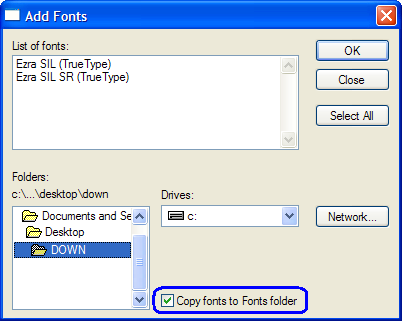
7. In the "List of fonts:" box, click on the font you want to add, then click on "OK".
Or, click on the "Select All" button, then "OK" to add all the fonts shown in the box.
NOTE: If you see the error message: "...file is currently being used and cannot be replaced.",
it may also be due do insufficient user rights. Try the programs listed below, or logon as Administrator and try again.
Further notes from Microsoft™:
• To select more than one font to add, hold down the CTRL key, then click each of the fonts you want to add.
• You can also drag OpenType, TrueType, Type 1, and raster fonts from another location to add them to the Fonts folder.
This works only if the font is not already in the Fonts folder.
• To add fonts from a network drive without using disk space on your computer, make sure that the Copy fonts to Fonts
folder check box, in the Add Fonts dialog box, is clear. This is available only when you install OpenType, TrueType,
or raster fonts using the Install New Font option on the File menu.
Automatic installation of Galatia and Ezra SIL fonts under Windows XP:
1. Proceed to SIL's  Galatia Font web page, and under the "Fonts Download"
section, locate the "Galatia SIL 2.1 - Windows installer", or simply click on this direct link:
Galatia Font web page, and under the "Fonts Download"
section, locate the "Galatia SIL 2.1 - Windows installer", or simply click on this direct link:  GalatiaSIL-2.1.exe.
GalatiaSIL-2.1.exe.
2. Proceed to SIL's  Ezra Fonts web page, and
under the "Fonts Download" section, locate the "Ezra SIL 2.51 - Windows installer", or simply
click on this direct link:
Ezra Fonts web page, and
under the "Fonts Download" section, locate the "Ezra SIL 2.51 - Windows installer", or simply
click on this direct link:  EzraSIL2.51.exe.
EzraSIL2.51.exe.
3. Either choose "Run" to install the fonts immediately, or "Save" the
programs to a folder on your computer and run them from there.
Created: November 14, 2010 (14.11.10), September 11, 2011 (11.09.11).
Last Updated: September 18, 2011 (18.09.11)
 Greek Font page for more information,
or simply download the SBL Greek .TTF file from here (save the file
"SBL_grk.ttf" to a TEMP folder).
Greek Font page for more information,
or simply download the SBL Greek .TTF file from here (save the file
"SBL_grk.ttf" to a TEMP folder). Hebrew Font page for more
information, or simply download the SBL Hebrew .TTF file from here
(save the file "SBL_Hbrw.ttf" to a TEMP folder).
Hebrew Font page for more
information, or simply download the SBL Hebrew .TTF file from here
(save the file "SBL_Hbrw.ttf" to a TEMP folder).